How to connect to Raima through Tableau
Step 1) Install the Raima ODBC Driver Manager
Start a command prompt on Windows and run it as an Administrator
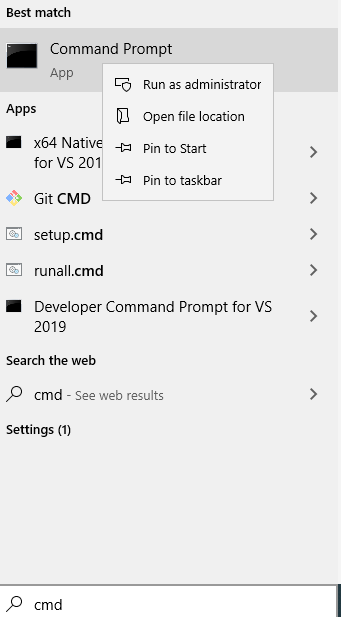
Then navigate to your RDM install directory and run:
C:\> rdm-regodbc.exe --name=RDM C:\Raima\RDM\14.1\bin
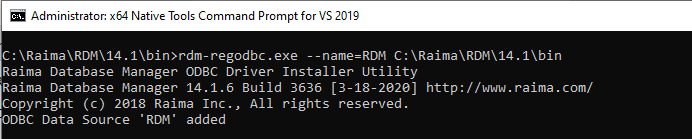
Step 2) Import data
Import your data following the steps here: rdm-import
Step 3) Start the TFS
Now start the Raima TFS server in the directory where you want your database files are by running: rdm-tfs.exe

Step 4) Using Tableau
Start Tableau Desktop
Select Data-> New Data Source
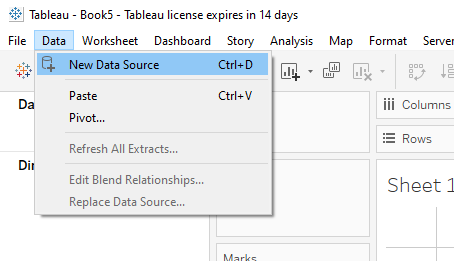
In the window that pops up, select Other Databases (ODBC)
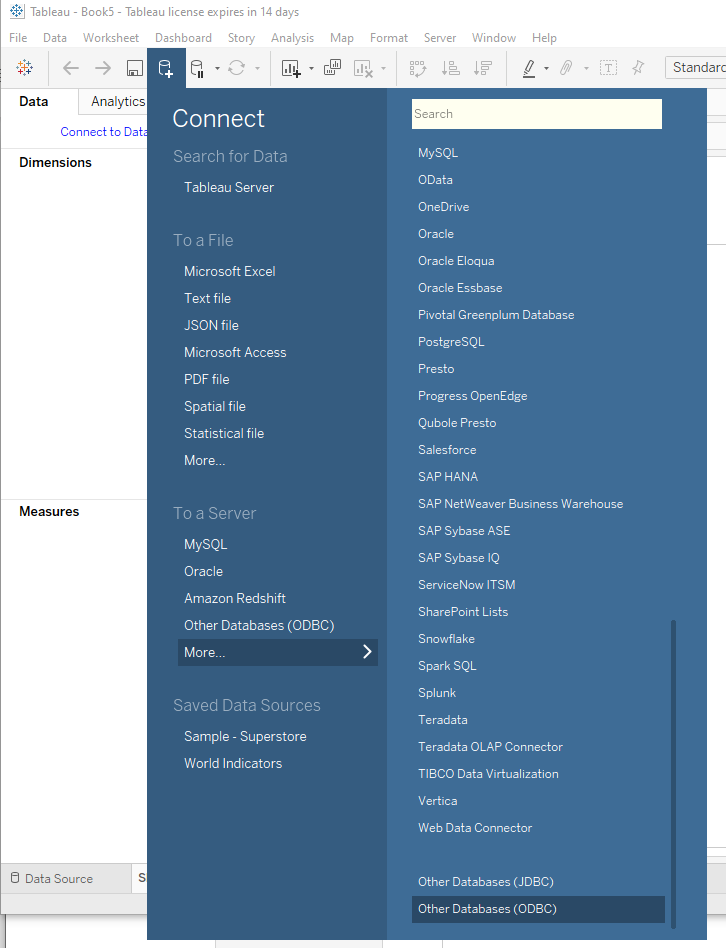
Select RDM and click Connect
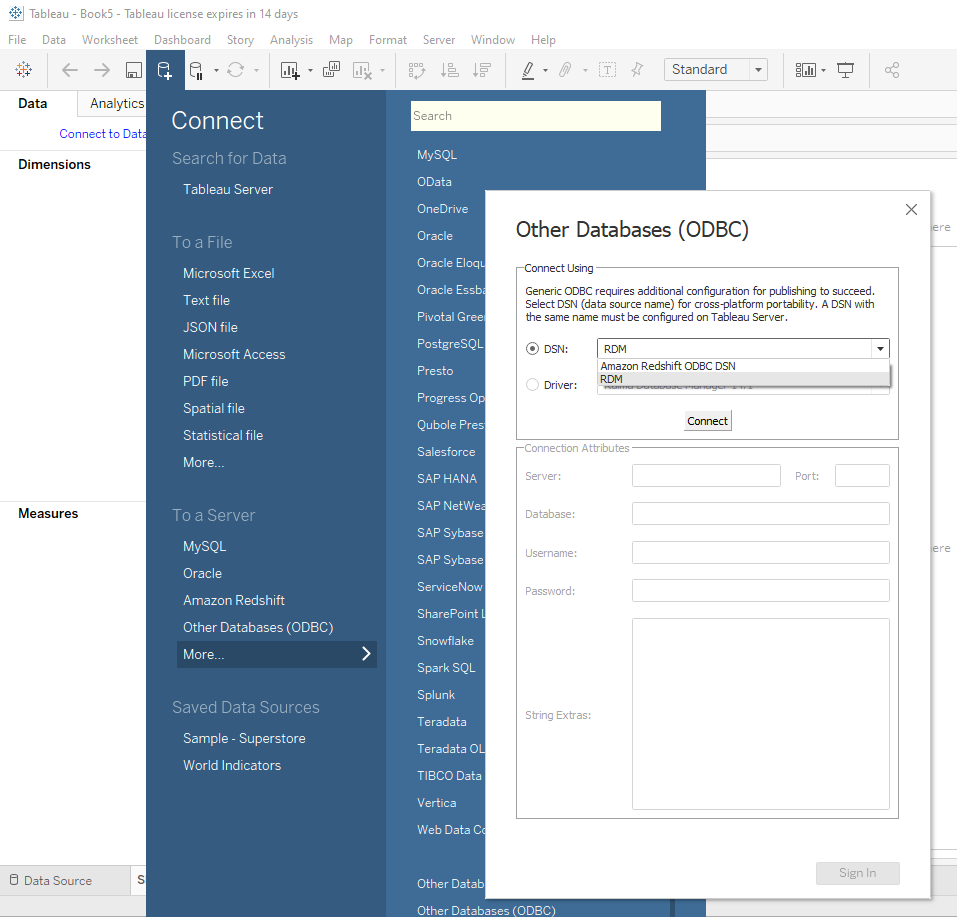
In the new little window that pops up, type in your database name and click OK:
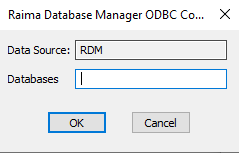
Now click Sign In at the bottom
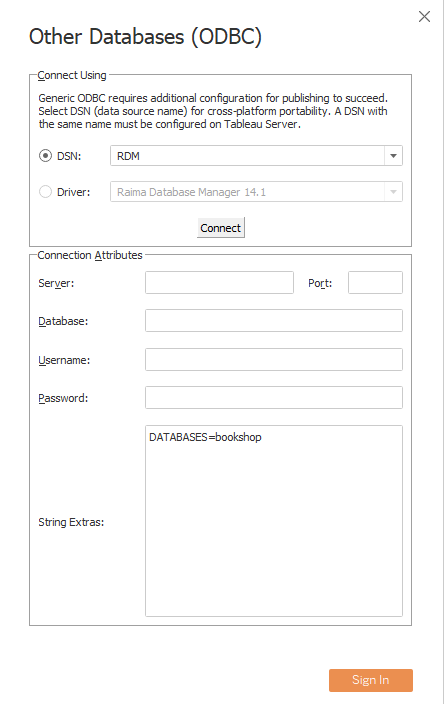
You should now be connected to your database and can use the data stored within for visualization through Tableau.