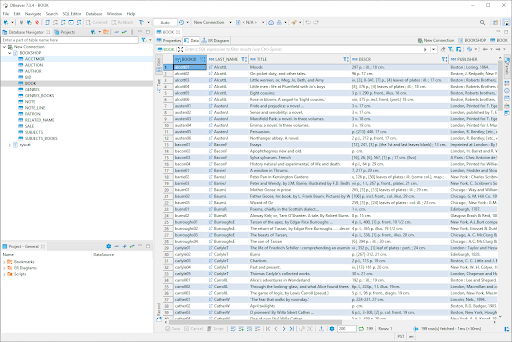Configuring DBeaver for JNI Access to an RDM Database
This section outlines the steps to take in order to access an RDM 15 database from DBeaver using the RDM JNI library.
DBeaver Community Edition 7.3.4 is used for this section. Details may differ depending on the edition and version of DBeaver.
Create an RDM Driver
For the local (JNI) connection to an RDM database, the RDM libraries need to be in the system path before you execute DBeaver. One way to do so is to set the following environment variable.
| OS | Environment Variable | Example |
|---|---|---|
| Windows | PATH | C:\Raima\RDM\15.1\bin |
| Linux | LD_LIBRARY_PATH | /opt/Raima/rdm-<package>-15.1/bin |
| macOS | DYLD_LIBRARY_PATH | /opt/Raima/rdm-<package>-15.1/bin |
Alternatively, you can copy or symlink all the RDM libraries into a directory included in the system's java.library.path.
To create an RDM driver in DBeaver, take the following steps.
- Start DBeaver
- From the main window, Choose Database -> Driver Manager
- On the Driver Manager dialog box, choose New
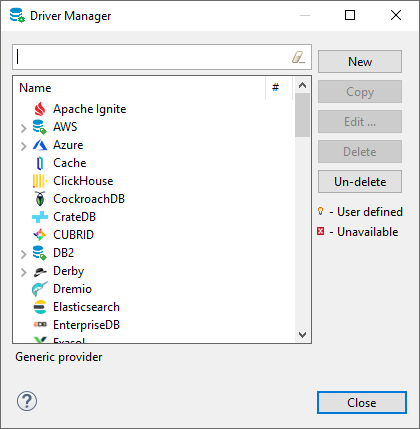
- Name the driver "RDM" (or whatever you like) in the Driver Name edit box
- Click Add File
- Choose the Raima JDBC driver (
rdmjdbc-15.jar) you wish to use with DBeaver. The driver is located in thejava-libdirectory of the RDM installation (e.g.C:\Raima\RDM\15.1\java-lib). - Click Find Class. Choose "
com.raima.rdm.jdbc.RDMDriver" as it is displayed for the Driver class. - Click "OK"
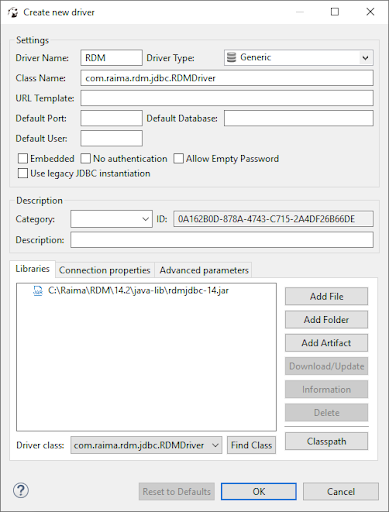
- Click Close to close the Driver Manager dialog box.
Creating a Connection
To create a connection to an RDM 15 database using DBeaver, take the following steps.
- From the main window, choose Database -> New Connection
- In the Connect to a database dialog box, type "RDM" into the search box so your newly-created entry is displayed
- Click "RDM"
- Click Next
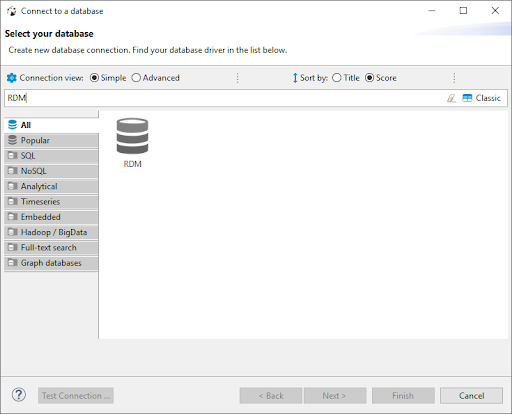
- In the next screen, Generic JDBC Connection Settings, enter the JDBC URL in the JDBC URL field as follows
jdbc:raima:rdm://local/<database_name>
- Click Finish
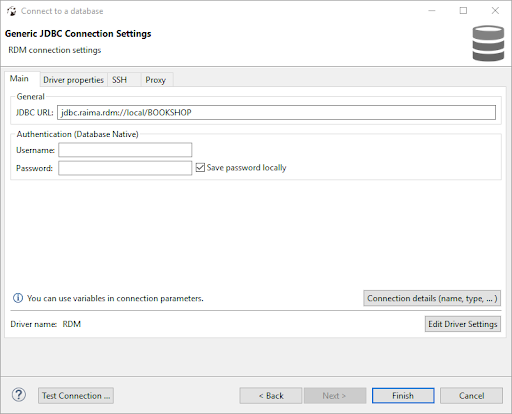
- Back in the main window, right-click the newly-created "New Connection" in the Data Navigator pane
- Select Edit Connection
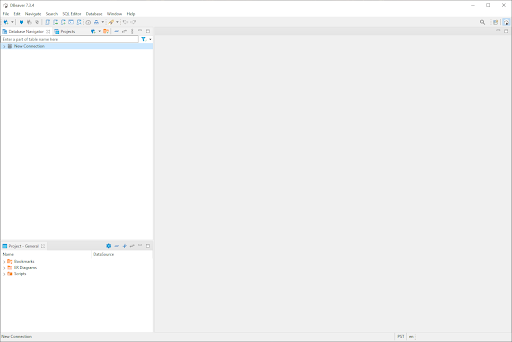
- In the Connection "New Connection" configuration dialog box, switch to the Driver properties tab
- Next to the document root property, enter the Document Root location of for the database; for example:
C:\Raima\RDM\15.1\\GettingStarted\sql\sql_bookshop
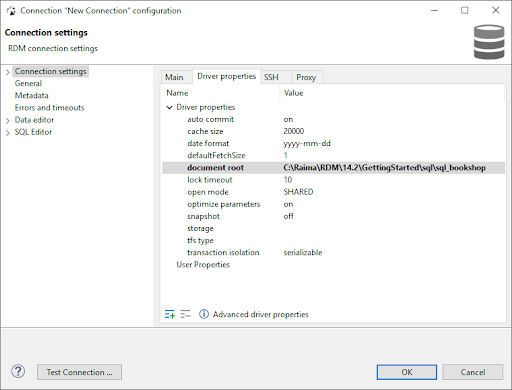
- Click Test Connection to ensure that the connection is successful.
- Click Finish
Connecting to the Database
From the main window, choose the newly created connection from the Database Navigation tab
Collapse your database (e.g. "bookshop") to view the data and metadata