Registering RDM ODBC Driver
Overview
On Microsoft Windows, the RDM ODBC Driver will be registered with Microsoft ODBC Driver Manager (ODBC DM). This allows any application built with the Microsoft ODBC libraries to access RDM databases through ODBC DM. The registration will be performed automatically as part of the product installation. The registration will create one default Data Source Name (DSN) entry for the RDM ODBC Driver. The user will be able to configure the default DSN entry or create one or more new DSN entries as necessary.
Opening the ODBC Driver Manager
To access the registered ODBC driver entries, take the following steps. Windows 7 is used for this purpose.
- Click the Start Button on the Windows task bar.
- Click "Control Panel."
- Make sure your "View By" selection shows "Category."
- Click "System and Security."
- Click "Administrative Tools."
- Double-click "Data Sources (ODBC)."
A dialog box that looks like this should be displayed (Figure 1).
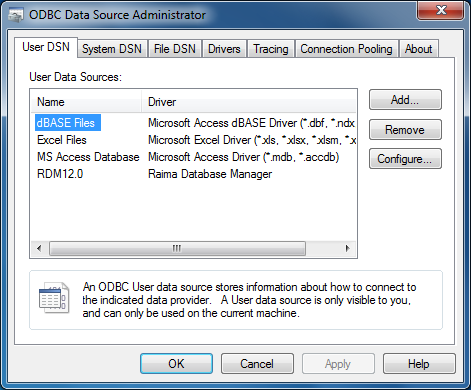
Figure 1: ODBC Data Source Administrator
Configuring the default DSN entry
To configure the default DSN entry for RDM ODBC, highlight the entry named "RDM" on one of the DSN tabs ("User DSN," "System DSN" or "File DSN") and click "Configure." Each tab its own default entry for RDM. Changes made with the entry in one tab will not affect those in other tabs.
The "ODBC Raima Database Manager Setup" dialog box will be displayed (Figure 2).
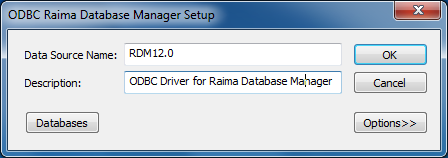
Figure 2: ODBC RDM Setup
| Data Source Name | Data Source Name is a unique identifier of the DSN entry. The default value is "RDM". To change the value, type in the desired text in the edit box and click "OK." |
| Description | Description is a text description of the DSN entry. To change the value, type in the desired text in the edit box and click "OK." |
| Databases | The RDM ODBC Driver requires that one or more default databases be specified with ODBC DM. RDM ODBC will open the specified databases once it successfully connects to the RDM server. To add, modify or remove default databases, click "Databases." The "Database Configuration" dialog will be displayed (Figure 3). |
| Options | Click the "Options" button to configure the advanced options, such as the driver connection type. The "ODBC RDM Setup" dialog will expand as shown in Figure 5. |
Working with Default Databases
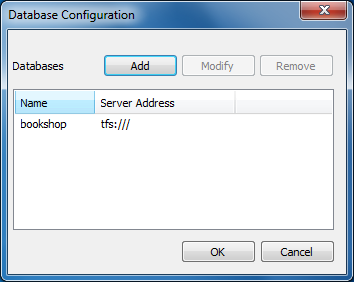
Figure 3: Database Configuration
To add a new database, click "Add." To modify an existing database, highlight the database to modify and click "Modify." To remove an existing database, highlight the database to remove and click "Remove."
Clicking "Add" or "Modify" will display the "New/Modify Database" dialog box. The "New Database" dialog box will be shown in Figure 4.
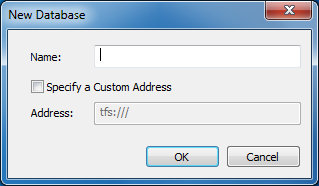
Figure 4: New Database
To add a new default database, type the desired name in the Name edit box. If you wish to place the new default database under the remote server running on a non-default location, check the "Specify a Custom Address" checkbox and enter the custom server address in the URI format in the Address edit box.
To modify an existing default database, modify the Name and Address entries as necessary. When finished, click "OK."
Changing the Advanced Options
Click the "Options" button on the "ODBC Raima Database Manager Setup" dialog box (shown in Figure 2) in order to access the advanced configuration options. The dialog box will expand as shown below.
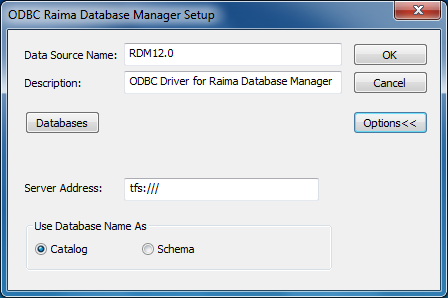
Figure 5: ODBC RDM Setup with Advanced Options
| Server Address | Specify the address of the remote server in the URI format. The default value is tfs:///. |
| Use Database Name As | This option enables or disables the schema name support in the RDM ODBC Driver. Some third-party ODBC tools may require this option to be set one way or the other in order to access RDM databases. The support is disabled by default. We recommend that this option not be changed unless the ODBC tool of your choice does not work correctly with RDM ODBC with the default value. |
Adding a new DSN entry
To add a new DSN entry for RDM ODBC, highlight the entry named "RDM" on one of the DSN tabs ("User DSN," "System DSN" or "File DSN") and click "Add." The "Create New Data Source" dialog box will be displayed (Figure 6).
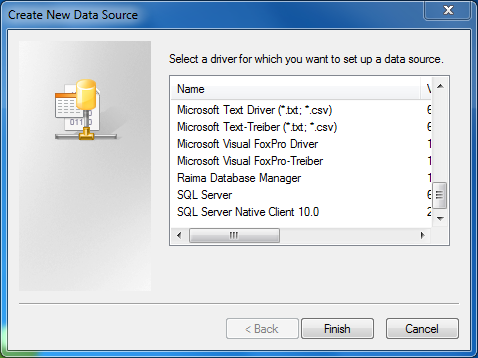
Figure 6: Create New Data Source
Highlight "RDM" and click "Finish." The "ODBC RDM Setup" dialog box (Figure 2) will be displayed.
See the Configuring the default DSN Entry" section for details on the options.
Removing an existing DSN entry
To remove an existing DSN entry for RDM ODBC, highlight the entry you wish to remove on one of the DSN tabs ("User DSN," "System DSN" or "File DSN") and click "Remove." The confirmation dialog will be displayed (Figure 7).
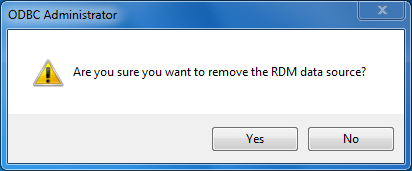
Figure 7: Confirmation Dialog
Click "Yes" to remove the selected DSN entry.
Using the ODBC Driver
In order to use the RDM ODBC Driver, you must first start an instance of rdm-tfs in the location of the document root, or by passing in the location with -d.
>cd database\ >start rdmsqlserver.exe
or
>start rdmsqlserver.exe -d c:\database\