Administrative GUI (rdm-admin-gui)
Introduction
Raima has bundled in an administrative GUI webapp written in Vue.JS for ease of administrator and developer access to system status and database status. The purpose is to allow an administrator to quickly see the status of the Raima system as a whole while also allowing for quick edits to the data inside the database.
Installation
Within the installed RaimaDB product, there will be a directory called: admin-gui. P lease copy that directory over to your Apache web server’s served folder..
Usage
Upon accessing the webapp ip_address/login , the initial view is a login page like so:

Please type in the IP address of the machine running the RaimaDB TFS and the port number. The default port is 21553.
After successfully, connecting you will be presented with the following screen:
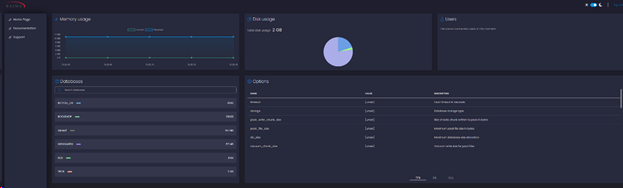
You will notice at the top that you can see the memory usage of the RaimaDB system on the target server, the total disk usage of all the databases and then the current users connected to the system. Additionally, you will find the individual databases stored on the system and the current options settings on the bottom. If you click into a specific database, you will then see this view:

On the left hand side, you can click on each table within the database. The center view will then be the contents of that table. On the top, you can search within the specified column to find a specific row or you can click insert row to insert a new row. Additionally, each row has a delete and modify button on the right hand side for quick edits to existing data. The data can also be sorted by columns. At the top, you will notice that it will list which rows can be sorted throughout all the data. The other columns will only be sorted within the visible rows currently being returned. Users can also jump around the result pages on the right hand side above the results by click the row number or entering a specific result page and clicking 'Go'.